Want to play AVCHD with QuickTime easily? This article will share the easiest way to play AVCHD with QuickTime on Mac and Windows, no matter AVCHD files recorded by Sony, Panasonic, JVC or Canon, you can play, convert and edit AVCHD videos in few steps.
“I have used Sony AX100 camcorder which records 1080 60p full HD videos, after I copied videos onto my Mac, I find the recorded AVCHD videos can’t be played with QuickTime player, the AVCHD format seems can’t be supported by QuickTime, can you give me some suggestion?”
AVCHD video format is usually recorded by Sony, Panasonic, JVC cameras and camcorders, like Sony AX100, Sony CX240, Sony CX900, etc. AVCHD works great but it isn’t as widely supported as MOV format on Mac, you will encounter video compatibility problems when you play or edit AVCHD files on Mac and Windows platform.
You may have bundles of AVCHD video files stored on your computer, when you want to play AVCHD with QuickTime, you will find that these 1080 60p AVCHD files can’t be supported. How to get AVCHD played by QuickTime player on Mac or Windows? As we know, MOV format is QuickTime best supported format, today we’re going to use an awesome AVCHD Video Converter to convert AVCHD to QuickTime MOV file, and then you can play AVCHD with QuickTime, or transfer converted videos to portable devices like iPhone, iPad, Android tablets, smartphones, etc. MOV format also well supported by FCP X, iMovie, Adobe Premiere, Avid Media Composer, etc.
HD Video Converter for Mac/Windows is a super-easy digital video conversion program that converts just about anything to just about anything else and optimizes them for different devices. You can use it as a player to stream all manner of video files through it. Its bulit-in basic video editing feature gives you option to cut, trim, join, and flip videos, add watermark/effect to create personalized final products.
How to convert AVCHD to QuickTime MOV format?
Now we would like to present how to convert AVCHD to QuickTime MOV video file on Mac as an example, please follow the steps below and then you can convert AVCHD to QuickTime MOV format. Besides this, you can choose to convert AVCHD to AVI, MKV, MP4 or any formats you want.
Step 1: Add AVCHD files
Free download this Canon/Panasonic/Sony AVCHD to QuickTime Converter, install and launch it on your Windows or Mac computer. Click “Add” button to browse your computer hard drive and load AVCHD videos to the window. You can also choose pretty much any video file, too.

Here one nifty feature is the ability to join multiple files into a single large one, which can be done by clicking on the video titles and then pressing the “Merge” button in Settings.
Step 2: Select conversion options
Once the AVCHD to QuickTime converter has loaded your AVCHD file(s), in the lower left-hand corner of screen you’ll find the “Profile” drop-down menu. Select that to open the format pane, and then you can choose QuickTime MOV format as output format.
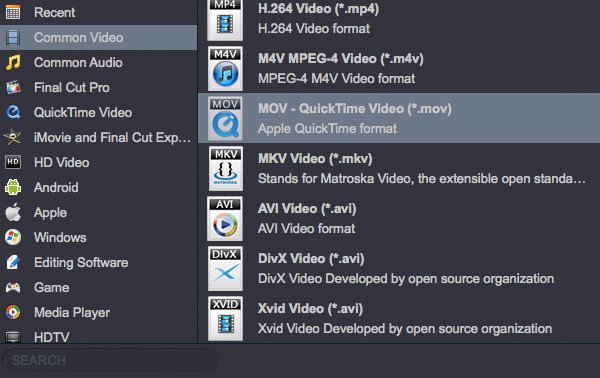
There are a variety of custom parameters under “Settings” buttons that can be optionally modified to further optimize. Generally, it’s not really necessary since the pre-configured settings are OK.
You can also edit Sony/Canon/Panasonic AVCHD videos before the conversion.
There is a handy built-in video editor can handle editing for a video before AVCHD to QuickTime MOV file conversion. After you have loaded your source file, simply click on the “Edit” button, and the tool window will open, it is available to trim, crop, add watermark, adjust effect, convert 2D to 3D, etc.
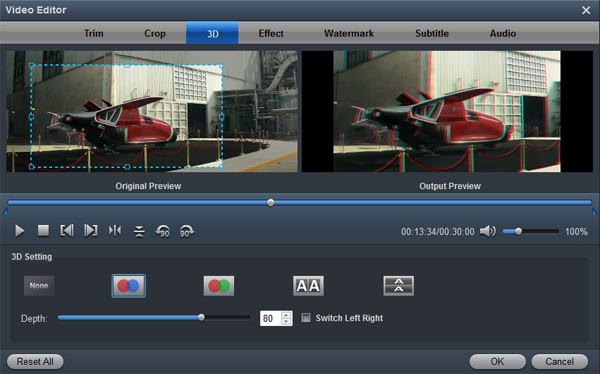
Step 3: Start AVCHD to QuickTime conversion on Mac
After the settings and the previews of videos, straight, click “Convert” to begin the AVCHD to QuickTime conversion.
When the AVCHD to QuickTime MOV conversion is finished, you’ve got a widely supported QuickTime MOV file, and then you can play with QuickTime without any problems.
Supported AVCHD cameras and camcorders include:
Sony A58, A65, A77, A99, A3000, A7, A7R, NEX-3N, NEX-5T, NEX-6, NEX-7, RX100 II, RX100, RX1, RX10, RX1R, etc.
Panasonic HC-X920K, HC-V720K, HC-V520K, HC-V110K, HC-X900K, HC-V500MK, HC-V100MK, HC-V201K, Lumix LX7, LX5, GM1, GX7, G6, GF6, GH3, G5, GF3, GF5, etc.
Canon VIXIA HF G30, HF G20, HF R42, HF R40, HF R400, etc.


No responses yet