Nowadays, MP4 file is widely known to all because it is supported by various portable media devices. While, how about the compatibility of MP4 files to Non-Linear Editing systems? In this article, we aim to outline the MP4 and Windows Movie Maker compatibility. If you are facing any relevant issues, read on to get the quick fix.
Windows Movie Maker, as a powerful video editor is widely used among Windows users. Due to its popularity and simple operation, it is favored by more and more people. Powerful as it is, Windows Movie Maker still troubles users for its defect on video support, which is limited to AVI, MPEG and WMV files. That means you will fail to import and edit MP4 files in Windows Movie Maker. In order to make MP4 video clips compatible with WMM, you’ll need to convert MP4 to Windows Movie Maker natively supported formats like WMV or AVI in advance.
Along with the help from Acrok HD Video Converter, you can complete the task effortlessly. Overall, it’s the optimal MP4 converter for you, which can help you change the MP4 files into a different, and more friendly format like AVI or WMV. So you can edit MP4 video with Windows Movie Maker smoothly. Besides MP4, this program can also help to convert between any popular video and audio formats as you need. Plus, with the built-in video editing feature of the program, you can trim, crop, add watermark, insert subtitles to your video files. Now download it and follow the steps below to finish the MP4 to Windows Movie Maker conversion.
Download MP4 to Windows Movie Maker Converter:
How to Convert and Import MP4 into Windows Movie Maker
Step 1. Add MP4 files
Run the best MP4 to Windows Movie Maker Converter, and click the “Add” button to load MP4 videos. If you want to merge multiple clips just need to check the “Merge into one” box.
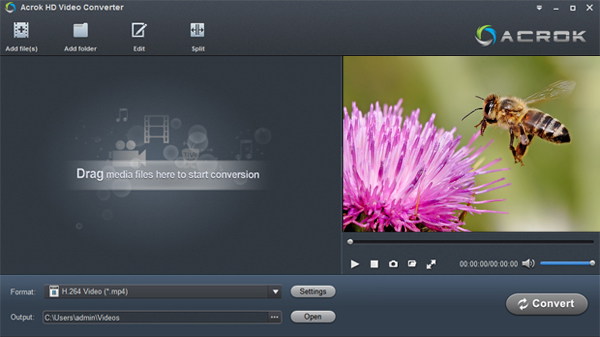
Step 2. Choose output format
This video converter offers optimized format preset for Windows Movie Maker. Just click “Format” menu firstly and then follow “HD Video” to set WMV HD(*.wmv) format.
Tip: If the default settings do not fit you requirement, you can click “Settings” icon to and enter “Profile Settings” panel to adjust video size, bit rate, frame rate, sample rate and audio channels.
Step 3. Start converting MP4 to Windows Movie Maker
Click “Convert” button to start converting MP4 to WMV/AVI for Windows Movie Maker program.
Once the conversion is finished you can click “Open” button to get the output files effortlessly, and now you are ready to import and edit MP4 files with Windows Movie Maker. Just import the converted files to WMM for editing via its “Import video” option.


No responses yet