In this article, you will learn the best way to Rip Blu-ray to AVI on Mac OS X and Windows, just follow the guide below.
Feel tired watching movies on your larger entertainment system’s Blu-ray player? Are you looking for a way to play digital video in Mac application like QuickTime Player and iTunes or portable devices like iPhone/iPad? Or just want to backup Blu-ray collection on your hard drive? Today we take a look at ripping Blu-ray to AVI file format on Mac/Windows OS using Blu-ray Ripper, which gets the job done very well.
To rip/convert Blu-ray to AVI or other formats, you will need Blu-ray Ripper software. Blu-ray Ripper for Mac/Windows is a simple piece of software that generally works the way you’d want it to. It allows you to remove copy protection easily and convert Blu-ray to AVI/MKV/MP4/MOV on Mac with good quality. It has AVI output presets so you can easily export video from a Blu-ray to AVI format in just a few clicks. In addition, the tool offers you the video editing capabilities. If you are using Windows and want to rip Blu-ray to AVI, you can refer to Blu-ray Ripper for Windows to get exactly the format, file size, video codec or quality you want. It works perfect with latest Blu-ray/DVD movies, you can download the software now.
How to Rip Blu-ray to AVI on Mac OS X and Windows?
Here we are going to take a look at using Blu-ray Ripper to convert Blu-ray to AVI for Mac OS X, then you should be able to watch it on whatever iOS device you want. Download the program above, the application works like a wizard and steps you through the process.
Step 1: Import Blu-ray disc to the program
Download and install the Blu-ray to AVI Converter on your computer, before launching the app, make sure had the Blu-ray disc in drive. When you open it you will be greeted by its minimalistic interface.
Then click “load Blu-ray” icon on the main menu to browse your hard drive and select the Blu-rays you want to Load. This Blu-ray to AVI Converter for Mac can also rip Blu-ray Video_TS folder and ISO files, DVD disc/ISO movies are also supported.
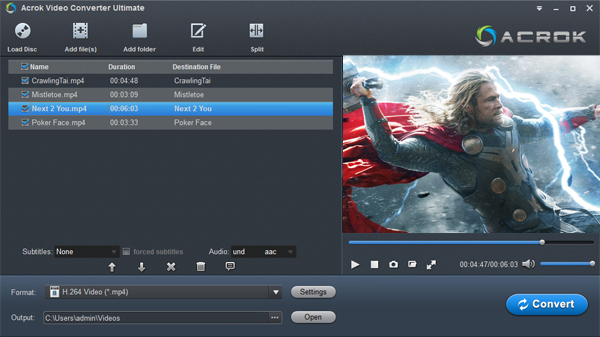
Step 2: Choose “AVI” as Output Profile
Next click the device icon at the right side of video processing list, and then it will switch to the following screenshot which including output format options. For this disc, I’m going to convert (transcode) the Blu-ray files to AVI format.
This Mac Blu-ray to AVI converter has many of presets that allows you to rips a Blu-ray or a Video_TS folder directly to iPad, iPhone, Apple TV, PS3, Xbox 360, etc. with nothing more than a few mouse clicks. For the most part, the presets will detect the best settings automatically and you don’t need to change anything else.
Edit Blu-ray Movies
The applicaton featured function of editing Blu-ray videos before converting to AVI. Get more detailed with Blu-ray Ripper for Mac Guide.
Step 4: Start converting Blu-ray to AVI on Mac
After you have the settings configured, pick the “Start” button at the right bottom of the window to make it run and convert Blu-ray to AVI files. The screen shows a snapshot of the progress of extracting and encoding, and the amount of time it takes will vary on each system based on your system’s hardware specs.
Upon completion, the program will remind you the encoding finished, and you can click the “Open” button to go to the folder where your target .AVI file are loacted.
That is it! You’re ready to take your Movies with portable device on the road.


No responses yet