QuickTime, Apple’s default media software bundled in with every release of OS X, is an extensible multimedia framework capable of handling a wide variety of video and audio codecs and can be extended with third-party codecs. It has been quite popular among Apple fans to watch movies and enjoy songs with QuickTime. However, QuickTime does not support Blu-ray movies as source media. Of course, most of us are not about to play iTunes ridiculous prices to watch movies and TV shows we already have on Blu-rays. So, what’s the available way to view Blu-ray movies with QuickTime on Mac?
Instead, we’ll just rip those Blu-ray discs to a QuickTime-friendly format. Only comes with some help from third-party software, it can be done effortlessly. If you’re looking for an app which makes it easy to either just watch or to convert Blu-rays to QuickTime format in an almost Apple-like way, here the Blu-ray Ripper for Mac from www.acrok.com is highly recommended to help you transfer Blu-ray movies to QuickTime MOV with fast speed and high output video quality in Mac OS X (macOS Big Sur included). In addition to QuickTime MOV, it can also rip and convert Blu-ray to all other regular formats like MP4, M4V, MKV, FLV, AVI, WMV, 3GP, VOB, etc.
NOTE: If you’re using a Windows, turn to the equivalent Windows version – Blu-ray Ripper, which can rip and convert Blu-ray movies to QuickTime in Windows (Windows 10) with excellent performance. Download the right version of the program below and follow the tips to finish the conversion in clicks.
Download Blu-ray to QuickTime Converter for Mac:
How to Rip and Convert Blu-ray to QuickTime MOV with ease
Step 1. Load source Blu-ray movie
Launch this best Mac Blu-ray Ripper and click disc button to import Blu-ray movies into the program. When the movies are loaded, you can select the subtitles and audio track as you like.
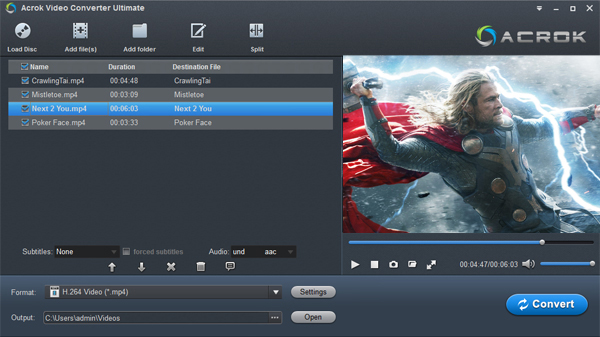
Step 2. Choose output format
This Blu-ray to QuickTime converter offers the QuickTime Movie Format for you. Or, you can also choose “Common Video -> MOV – QuickTime (*.mov)” as the target format. This format can be played well on your iTunes, iPad, Apple TV also.
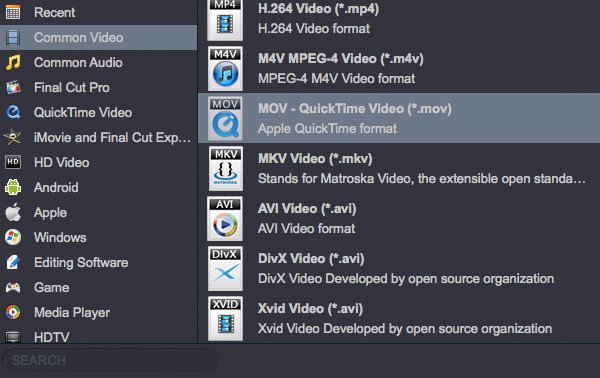
Tips: If you like, you can click “Settings” to change the video encoder, resolution, frame rate, etc. Remember bitrate higher results in big file size, and lower visible quality loss.
Step 3. Start Blu-ray to QuickTime MOV conversion
Finally, press the convert button; it will start to convert Blu-ray to QuickTime friendly video format immediately.
After the conversion completed you can click on “Open” button in the main interface to get the generated files and play the converted Blu-ray in QuickTime player effortlessly.



No responses yet