Sony HDR-CX240 Full HD Handycam Camcorder features an 1/5.8″ Exmor R CMOS sensor and a wide-angle Carl Zeiss Vario-Tessar zoom lens with 27x optical zoom plus 54x Clear Image digital zoom. It can record 1920 x 1080 60p videos and take high quality 9.2MP still images. Many users have choose this camcorder when they go travel to record great moments.
After recorded some Full HD videos, some Sony CX240 users will be disappointed when they want to import Sony CX240 1080p AVCHD footages to iMovie and find all MTS files are greyed out, which means that iMovie can’t read Sony CX240 MTS files.
What’s the reason that iMovie can’t read Sony CX240 footages?
There are mainly two reasons why you can’t import AVCHD files from CX240 to iMovie, incuding iMovie 8/9/11. Firstly, the recordings with the codec H.264/MPEG-4 are highly compressed for saving storage space and smooth playback, but the H.264 codec is not suitable for editing, so editing H.264 MTS files in iMovie is always a headaching problem for editors. Secondly, up to now, iMovie can not always successfully recognize footages at 60fps. So if you want to put Sony CX240 1080/60p files to iMovie, you will meet the importing problem.
How to import Sony CX240 files to iMovie on Mac?
To sovle the Sony CX240 to iMovie importing problem, the first thing you should know is that Apple InterMediate Codec is the most compatible video format with iMovie. Thus, you need Sony CX240 AVCHD to iMovie Converter to convert 1080/60p AVCHD to AIC MOV. Here recommended the best HD Converter for Mac, applying which you are not only able to transcode Sony CX240 1080/60p AVCHD files to 1080/30p MOV files with AIC codec, but also capable of combining several clips into one for easy importing/editing in iMovie, trimming videos to your original files, replacing audios, adjusting brightness/contast/saturation of the imported Sony CX240 files, etc.
Convert Sony CX240 AVCHD to iMovie AIC MOV format
Step 1: Get the HD Converter for Mac and install it on your Mac. Run it and import your 1080/60p AVCHD footages from Sony CX240 to it.

Step 2: Click the format box and select iMovie –> Apple InterMediate Codec(AIC) (*.mov) as output format.
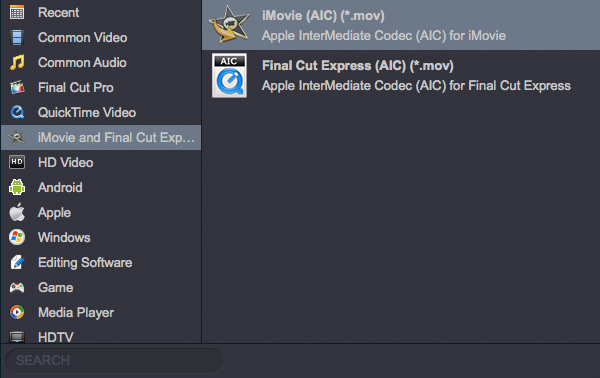
Step 3: Before convert Sony CX240 to iMovie, you can adjust video and audio parameters, including the Bitrate of Video and Audio, the Codec of Video and Audio, Video Size, Sample Rate, Frame Rate, Audio Channels, etc., by clicking the Settings button on the main interface for getting the best quality.
Tip: Please set 1920*1080 as video size, 30fps for users in NTSC area and 25fps in PAL area as video bitrate to get the best video quality. If you want to get a smaller ones, please decrease the video size from 1920*1080 to 1440*1080 or 1280*720.
Step 4: Click the arrow button to transcode Sony CX240 1080/60p AVCHD footages to iMovie immediately.
After the Sony CX240 AVCHD to AIC MOV conversion is 100% completed, you can now import the converted MOV files to iMovie with original quality, and then you can edit Sony CX240 video with imovie natively, there will be no problems.


No responses yet