Question: I have the need to import Blu-ray movies into Final Cut Pro X for editing on Mac, I know Blu-ray movies are protected, it can’t be accepted by FCP X directly, can you tell me which software can remove protection from Blu-ray and convert Blu-ray to Final Cut Pro X best supported format on Mac? Any suggestion is appreciated, thanks!”
You may purchased a vast collection of Blu-ray disks, and want to import Blu-ray to FCP X, a professional application on Mac which allows you to edit the films, make clips, or add music, narration or photos. Final Cut Pro X enables you to import common videos like MOV, MP4, AVI, etc, but it lacks native support for importing commercial Blu-rays. To import Blu-ray to Final Cut Pro X on Mac OS X, you first have to convert Blu-ray to Final Cut Pro X friendly file format such as Apple ProRes codec MOV format, while a helpful Blu-ray to Final Cut Pro X converter is required.
Blu-ray Ripper for Mac can help you easily copy Blu-ray to Final Cut Pro X and convert to formats (such as .mov or .mp4) which are compatible with Final Cut Pro X on Mac. You don’t need to let another app do the DRM crack on a commercial Blu-ray, this Blu-ray ripping utility comes with a combination of decrypting DRM protected Blu-rays and converting Blu-ray movie files. Best of all, it is simple, comprehensive, and has options to convert Blu-ray for a wealth of portable devices. If you are using Windows OS and want to rip Blu-ray on Windows OS, you can refer to Blu-ray Ripper for Windows.
The following paragraphs are written down for assisting you to finish the Mac Blu-ray to Final Cut Pro X conversion step by step, all commercial encrypted Blu-ray or homemade unencrypted Blu-ray are supported to be ripped off, besides it also supports DVD disc, DVD ISO/IFO, and DVD folder to rip.
Step 1: Import Blu-ray disc
First, put a Blu-ray in your computer and run the program. Hit the load Blu-ray icon, the program will scan the disc to identify the titles to rip. Or you can drag-n-drop Blu-ray files to the program window.
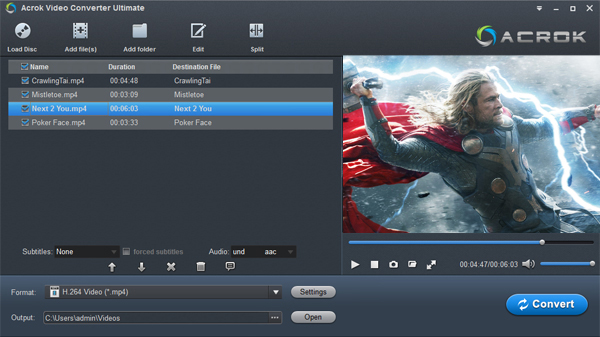
Take a note, the Blu-ray to Final Cut Pro X converter can also rip Blu-ray folders and ISO files.
Step 2: Configure Output Profile
In this step, click on the format icon button to open the output file pane, just choose “Final Cut Pro X” category and select Apple ProRes 422 (*.mov), this is native format for FCP X. If you have the need to rip Blu-ray to other HD formats, you can select as you want, such as MKV, AVI, WMV, MP4, FLV, etc.

Tip: you can click settings button to customize the output parameters, such as resolution, bitrate, frame rate, etc.
Step 3: Rip Blu-ray to Final Cut Pro X file on Mac OS X
Once you finish the output setting, hit the “Convert” button in the bottom-right of the screen to start the conversion process. You are allowed to convert the entire Blu-ray movie, any number of chapters, or any custom segment of a Blu-ray.
The amount of time it takes will depend on your computer’s processing performance and the source Blu-ray file, our Blu-ray ripper will convert Blu-ray to Final Cut Pro X at top speed for you.
Step 4: Adding files to Final Cut Pro X
When the conversion finished, you can load converted Blu-ray videos to Final Cut Pro X, and then you can edit videos in Final Cut Pro X smoothly. Just take a try now!


One response
I use Acrok Video Converter Ultimate to convert purchased Blu-ray’s to various formats for use on my iPhone 6S Plus. It works well. I have tried many but nothing compares. The Blu-ray Ripper is a perfect product for movie projects. This Blu-ray ripping program allows me to convert the purchased Blu-ray disc to MOV format for easy editing in FCP X.