“Vegas Pro 18 won’t Open MP4 files“- such kind of things might happen to almost every Vegas Pro user who wants to import MP4 to Vegas Pro 18 for editing. In this article, we will offer solutions to you.
As you know, the native import of some flavors of MP4 wasn’t supported until Vegas Pro 19, 18, 17, 16, etc. In addition, based on our testing, some MP4 files will import into Vegas Pro without QuickTime perfectly, whereas other MP4 files absolutely require QuickTime. And some MP4 recordings from camcorders like Fujifilm X-T4, GoPro Hero 10, iPhone 13 Pro Max, Sony Bloggie also can’t supported by Vegas Pro natively. The reason of the error mostly lays in the video format codec parameters. Not all MP4 files are supported by Vegas Pro, but some special .mp4, such as .mp4 (avc video codec, aac audio codec) videos.
Since it’s the codec problem, you can try to install some codecs. Whereas, it’s not easy to install just proper codecs you need; all kinds of components would be installed blindly in usual, and many of which are not compatible with each other. To get rid of the issue, converting MP4 to Vegas Pro compatible video like MPEG-2 is an alternative solution – it seems to be much easier and more effective.
Acrok Vdieo Converter Ultimate is right the MP4 to Vegas Pro converting program you need to convert, open and edit MP4 files in Vegas Pro 18 freely. This program could not only convert all kinds of MP4 files to Vegas Pro edit-friendly MOV, WMV, MPG, but also convert other video files Blu-ray, DVD, MKV, MXF, VOB, FLV to Vegas Pro supported videos for easy editing. Here is a step-by-step guide to convert MP4 videos to Vegas Pro compatible formats.
Why Choose Acrok Video Converter Ultimate?
Being tested with more than 10,000 video files, Acrok Video Converter Ultimate is assured of a stable, easy-to-use yet fast video converting tool on Windowsand Mac. With the new optimized NVIDIA® CUDA™ & AMD® acceleration technology, it runs an unbeatable 30X faster than others. What’s more, this video file converter ensures zero quality loss. The lossless conversion supports most formats like MP4, MOV, AVI, WMV, and more. If you want to handle lossless, fast and stable conversion, then you absolutely cannot miss Acrok program.
Free download MP4 to Vegas Pro Converter
How to Convert any MP4 files for editing in Vegas Pro?
Step 1. Add MP4 files
Run the best MP4 to Vegas Pro Converter, and click the “Add file” button to load .mp4 videos from different source. If you want to merge multiple clips just need to click “Settings” button then check the “Merge all files into one” box.

Step 2. Set Vegas Pro 18 supported format
Click “Format” bar to determine output format. Follow “Adobe Premiere/Sony Vegas” and select “MPEG-2(*.mpg)” as the output format. Besides, you can also choose WMV (VC-1) (*.wmv) if you want to get a relatively smaller output file.
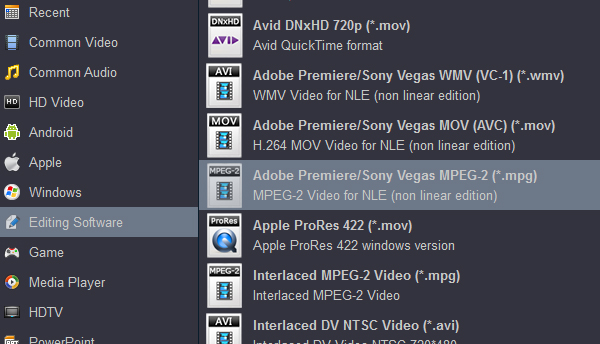
Step 3. Specify output profile settings
Adjust video and audio parameters, including the Bitrate of Video and Audio, the Codec of Video and Audio, Video Size, Sample Rate, Frame Rate, Audio Channels, etc., in the Profile Settings.
Step 4. Start transcoding MP4 to Vegas Pro format
Hit the “Convert” button to start MP4 to Vegas Pro 19, 18, 17, 16 editable format conversion.
Once the conversion completes, you can click “Open” button to get the output files effortlessly. Now you have got it right, just import and edit kinds of MP4 files within Vegas Pro with ease.
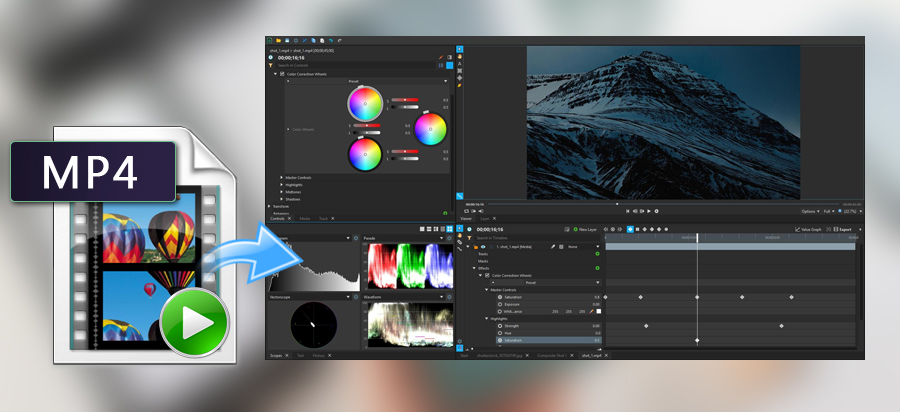



No responses yet