For the second year in a row, Apple has announced three new iPhones at once. And with confusing names like iPhone XR and so forth are perfect for enjoying entertainment on the go. The iPhone XR has an LCD technology screen rather than the OLED screen seen on the flagship models. Or, as Apple calls it, a Liquid Retina display. Interestingly, the screen ratio on the iPhone XR is close to 18:9, which is a narrower than the usual 16:9 widescreen on older iPhones.
However, same as other iPhones, one the few drawbacks is that the iPhone XR cannot play Blu-ray movies (Blu-ray disc, Blu-ray ISO, Blu-ray folder) directly. If you have favorite movies on Blu-ray discs and you want to get them on your iPhone XR for amusement while on the go, you will find some useful information in the tutorial below to convert Blu-ray to iPhone XR supported formats.
Tip: iPhone XR supported video audio formats
Video playback:
- Video formats supported: HEVC, H.264, MPEG‑4 Part 2, and Motion JPEG
- Supports Dolby Vision and HDR10 content
- AirPlay Mirroring, photos, and video out to Apple TV
- Video mirroring and video out support: Up to 1080p through Lightning Digital AV Adapter and Lightning to VGA Adapter
Audio playback
- Audio formats supported: AAC‑LC, HE‑AAC, HE‑AAC v2, Protected AAC, MP3, Linear PCM, Apple Lossless, FLAC, Dolby Digital (AC‑3), Dolby Digital Plus (E‑AC‑3), and Audible
- Wider stereo playback
- User‑configurable maximum volume limit
To rip movies from Blu-ray to iPhone XR, here Acrok Blu-ray Ripping program (Video Converter Ultimate) is highly recommended. It can fast rip Blu-ray to iPhone XR, iPhone XS Max, iPhone X, iPhone 8, etc., supported video format with excellent output quality. this Blu-ray ripping tool can also convert Blu-ray/DVD/any 4K video to various popular video formats like HEVC/H.265 , AVI, MP4, M4V, WMV, MPEG, MOV, FLV, MKV, 3GP, etc. as well as rip Blu-ray to optimized video for playback on Galaxy Note 9, iPad Pro, HTC U12 Plus, Galaxy Tab S4, One Plus 6, iPhone XS, Huawei MediPad, Xperia XZ3, Google Pixelbook, Surface Go and more. If you want to convert Blu-ray movies on Mac for playback on your iPhone XR, this Blu-ray ripping software is undoubtedly the best choice. Just download it and follow the step-by-step guide below to copy Blu-ray movies to your iPhone XR for smoothly playing.
Download the iPhone XR Blu-ray Ripper:
Guide on ripping Blu-ray to iPhone XR friendly format
1. Add the Blu-ray movies
Insert the Blu-ray disc into your computer’s Blu-ray drive and click the “Load Disc” button on the top left to select and load the Blu-ray movies you want to play on your Iconia tablets. After the movies are loaded, you can preview them on the right viewing window. For playing the loaded movies full screen, please Ddouble click the preview window.

2. Select output video format for iPhone XR
Select an iPhone XR friendly format, e.g. H.264 .mp4 for conversion. Basically the “Apple” > ” iPhone X Full Screen/HD Video (*.mp4) ” is suitable for all new iPhones including iPhone XR, iPhone XS, iPhone X and iPhone XS Max. This profile can help you get 1080P MP4 movies easily.
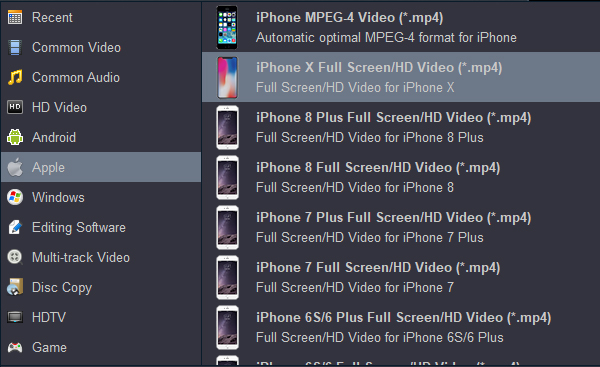
3. Start to convert Blu-ray to MP4
When you have finished all the above settings, you can simply click the “Convert” button on the main interface and let the software do the Blu-ray to iPhone XR conversion for you. After the conversion, click “Open” to locate the converted video files and then sync them to your iPhone XR for unlimited playback on the go.



No responses yet