How to convert recorded 4K/6K/8K MXF, MP4, MOV and 1080P AVCHD/MTS to ProRes codec on Windows 10 or macOS Big Sur? How to transcode Blackmagic ProRes 422 and ProRes 4444 video for playing on TV and editing in professional video editing software? A best ProRes Converter is essential. This article will give you a detailed introduction.
Technology marches on, and several years ago we started hearing rumblings about a 4K/6K/8K workflow. So, what is currently the best and most efficient way to work with MXF, MP4, MOV video in Final Cut Pro X? Now get some tips and tricks for importing and editing any material in FCP X.
Learn from Apple official site, we know that Final Cut Pro X has been updated for the next-generation architecture in the new Mac Pro, providing unprecedented performance when editing and monitoring 4K video. Final Cut Pro X natively supports ProRes. So we can transcode our MXF, MP4, MOV footage to ProRes 422 MOV or ProRes 4444 MOV via a professional Apple ProRes Converter. To achieve the goal, you need the help from Acrok Video Converter Ultimate for Mac.
Unlike some free video converters, it is capable of serving as the best Apple ProRes Converter for Mac. It provides hundreds of output format presets for 1080P/4K/6K/8K videos, such as Apple ProRes 422, Apple ProRes 422(HQ), Apple ProRes 422 (LT), Apple ProRes 422 (Proxy), and Apple ProRes 4444 for Final Cut Pro X. Besides, this powerful video converting too can convert other downloaded MKV, AVI, WMV, FLV video to any video format for playing on tablet, smartphone and more. By the way, DaVinci Resolve supports ProRes video well, so if you are DaVinci Resolve user and can’t edit your footage in DaVinci Resolve smoothly, you can convert your video to ProRes video for DaVinci Resolve too.
Can Acrok Video Converter Ultimate for Mac convert Blackmagic ProRes footage to orher video format such as H.265 MP4, H.264 MOV, M4V? The answer is YES. This software is the ideal Apple ProRes Converter for you, which can take your high quality video files and convert ProRes 422/4444 into a supported format like MPEG-2 for editing in Premiere Pro any version. Besides Premiere Pro, this software can also export professional encoders like DNxHD for Avid, WMV for Windows Movie Maker, AIC for iMove and more. This video converter is also available to customize the output resolutions to any size like 1080p, 2K, 4K as the users want. If you plan to play your 4K ProRes recordings on TV, this program will be helpful. Just with simple clicks, you can get what you want. Of course, I suggest you transfer the converted video to the USB flash drive, so that you can play your video with the USB interface of the TV.
Free download and try best Apple ProRes Converter
We’ve received a lot of emails asking can we get prores encoded video on Windows 10 computers. The answer is YES too. As long as you choose the corresponding system, you can get twice the result with half the effort.
How to convert MXF, MOV, MP4, MKV, MTS, AVI, FLV, MOD, TOD, Tivo, even H.265, DNxHD, MPEG to ProRes?
1. Install and run Acrok Video Converter Ultimate for Mac as the Apple ProRes Video Converter. Click Add file icon or you can directly drag videos to the item bar.

2. For Mac users: Click Format > Final Cut Pro > Apple ProRes 422 (*.mov) or Apple ProRes 4444 (*.mov) as output format.

For Windows users: Click Format > Editing Software > Apple ProRes 422 (*.mov) as the target format.

3. Settings: Click “Settings” button if you’d like to customize advanced audio and video parameters like Video Codec, aspect ratio, bit rate, frame rate, Audio codec, sample rate, audio channels. If you wanna get a 4K/6K/8K workflow in your ediitng software, you can keep the original video resolution. You can join multiple video clips into one file here.

4. Edit vide: Click “Edit”, you can trim, crop the video on Mac. For getting 3D videos, this ProRes Converter can add 3D effect onto you downloaded or recorded .mp4, .mxf, .mov, .mts, .mkv, .avi, .wmv, etc video.

5. After confirming everything is alright, click the “Convert” button on the bottom right to launch the conversion. Bingo! That’s it.
How to transcode ProRes 422/4444 videos to other video format?
In fact, through the above introduction, you should know how to use this software, However, in case of unnecessary mistakes, I will simply list the steps. Just get the right version and follow the intuitive interface to get it done.
1. Free download Acrok software as the Apple ProRes Converter on your PC. Load your ProRes 422 or ProRes 4444 videos into this software. You can play the loaded videos here.
2. Go to the Output Format menu, find and choose output option in the video format list as the output video format. Or you can browse to find the icon of your device and set it as the output format to get videos with optimized settings to fit your device.
MP4 is well supported by most phones, tablets and smart tvs. So if your want to play your ProRes videos on digital device, you can select MP4 as output format.

For Android devices:
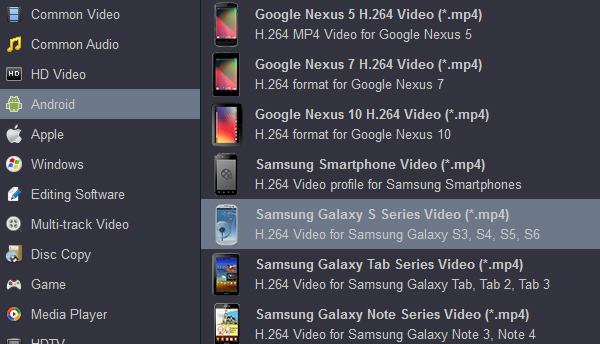
For TVs”
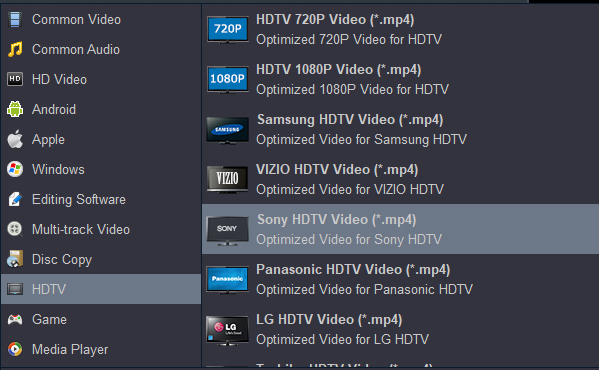
For editing Software:

And so on
3. Acrok Apple ProRes Video Converter has offered powerful customization feature, you can adjust the video and audio parameter by clicking “Settings”. Click “Edit”, you can trim, crop the MP4 video on Mac. For getting 3D videos, this Apple ProRes Converter can add 3D effect onto you downloaded or recorded ProRes video.

4. Once you have set the output format, you can click “Convert” to activate the conversion. When the process is done, please click “Open” button to locate the converted videos.
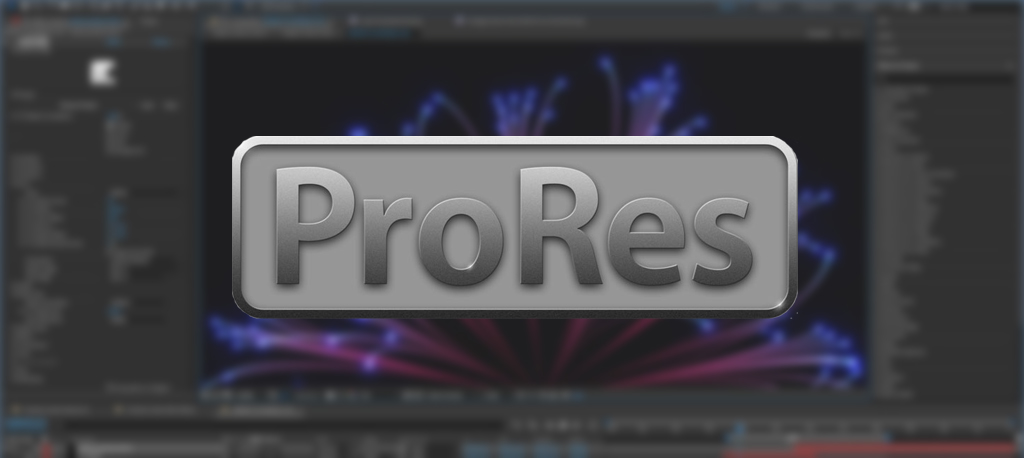


No responses yet