When you back up footage shot on Canon XF Camcorder XF705, XF100, XF105, XF300, XF305, C300, C500 to your PC, everything else from the card backed up fine except all these MXF files. If you are using Vegas Pro to perform further editing, you will find Vegas Pro does not work well with the Canon XF MXF videos.
Top MXF to Vegas Pro Converter
How to import Canon MXF to Vegas Pro 19, 18, 17 for editing? Magix Vegas Pro deals very well with WMV files, but we can’t load these damned Canon XF MXF files to Vegas Pro (19, 18, 17, 16, 15). Trouble editing or playing video because of compatibility issues? Your troubles are over. Acrok Video Converter Ultimate (Windows Version | Mac Version) offers the easiest way to transcode video/audio files among MXF, MTS, AVI, WMV, MKV, MP4, XAVC, XAVC S, MXF, MTS, M2TS, TiVo, MOV, FLV, 3GP, VOB to fit various multimedia devices or to edit with Vegas Pro (WMV, H.264, MPEG-2), iMovie (Apple Intermediate Codec), Final Cut Pro (ProRes), Avid Media Composer (DNxHD), Adobe Premiere Pro (MPEG-2/WMV), and more on Windows 11 / Mac OS Monterey with fast encoding speed and excellent video quality.
How to transcode Canon MXF for editing in Vegas Pro?
If you have any problem like not import mxf, the video is squeezed or without the right aspect ratio, you may follow the guide below about how to convert Canon XF MXF to WMV/MOV/MPG for importing into Vegas Pro.
1. Add Canon MXF videos.
Download Canon XF MXF Video Converter, launch the app and load MXF files into the program. You can simply drag and drop files into the converter or click “Add file” to browse for your MXF files.

2. Choose WMV/MPG/MOV for Vegas Pro.
Choose output format for Vegas Pro. Click the “Format” option and choose Adobe Premiere/Sony Vegas > MPEG-2 (*.mpg) or WMV (VC-1)(*.wmv) as output format. If you look for a HD output, you can follow “Format” > “HD Video” and choose the HD format you prefer. Have a try with H.264 HD Video (*.mp4), and you will be impressed by its output quality. With the default profile, you will keep the original video resolution and audio for editing in Vegas Pro 19, 18, 17, etc.
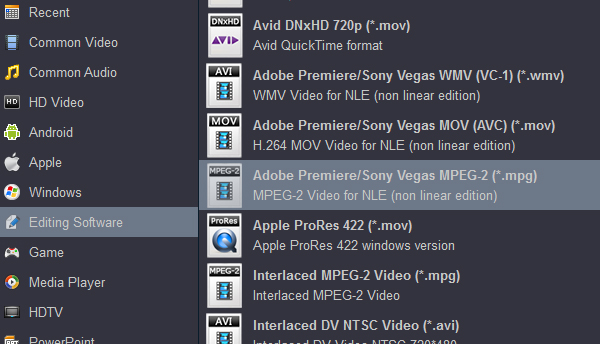
3. Merge Canon XF MXF files. (Optional)
Join Canon XF MXF files and convert. The function of joining/merging multiple MXF files together into one single file. It’s indeed very useful function when you have plenty of MXF clips that needed to be combined to edit in Vegas Pro. If you want to join your imported files together, just make sure the “Merge all files into one” checkbox is ticked. After that, you can start the Canon XF MXF to Vegas Pro now.
Step 4. Convert Canon XF MXF for Vegas Pro.
Click the convert button under the preview window, and the Canon XF MXF Video Converter will start converting WMV for Vegas Pro 19/18/17.
After the conversion, import the wmv videos to Vegas Pro and adjust the Project Properties of the video file.
Tips:
1. If you are using other non-linear editing software instead of Vegas Pro, you may also use the Canon XF MXF Video converter to make the Canon XF MXF videos compatible with Windows Movie Maker, Adobe Premiere Elements, Adobe Premiere Pro, Adobe After Effects, Magix Movie Editor Pro, Avid Media Composer, Avid Xpress Pro, etc.
2. As we all know, a Blu-ray player/drive is needed to play a Blu-ray disc. However, now that many portable devices like iPad, iPad Pro, iPhone 13 Pro Max, Samsung Galaxy Note 20, Apple TV and more have entered our life, you may want to find a way to play your favorite Blu-ray movies on these devices. A Blu-ray converter or ripper like Acrok Video Converter Ultimate can help you convert Blu-rays to MP4, MOV, M4V, AVI, MKV and more easily and quickly.
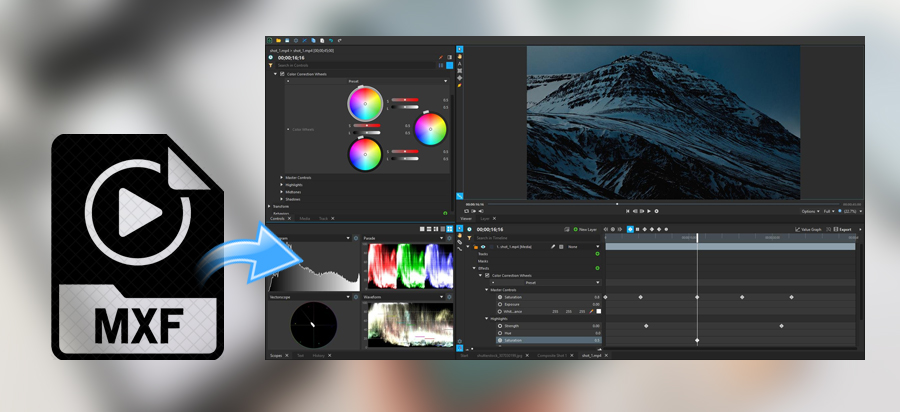



No responses yet