Nowadays, Android tablets with bright advantages have hit the most part of electronic market, a big rival to Apple. While you may stream movies and TV shows online, sometimes you probably want to get Blu-ray movies you already had played on your Android tablet. However, things can be tricky as neither your Android tablet has support of Blu-ray playback natively.
Well, it is not a hassle any more. To make the Blu-ray movies playable on your Android tablet like Amazon Fire HD 8, the crucial thing you need to do is extract the film out of the Blu-ray disc and convert into Fire HD 8 supported format before transferring to your tablet. In this case, an excellent Blu-ray ripping software, will be introduced for your conference.
Acrok Blu-ray Ripper supports all kinds of Android tablets and smartphones. Users can use it to convert nearly any Blu-ray to any profile included in Acrok profile library. If you are interested about how to do this Blu-ray to Fire HD 8 conversion, please follow me in this step by step tutorial.
Download Amazon Fire HD 8 Blu-ray Ripper here
How to rip and convert Blu-ray movies to Fire HD 8 supported format?
1. Start Blu-ray to Fire HD 8 Converter
Start Acrok Blu-ray ripping program. Insert Blu-ray into your Blu-ray drive then click “Load Disc” to load your Blu-ray movies into this top Blu-ray ripping software. You can drag and drop the Blu-ray file saved on your PC into the program to load the source.

2. Choose output format
Then click on the Format bar on the left part of the interface to bring about all supported profiles. Now go to Android ->Amazon Kindle Fire HD Video (*.mp4).
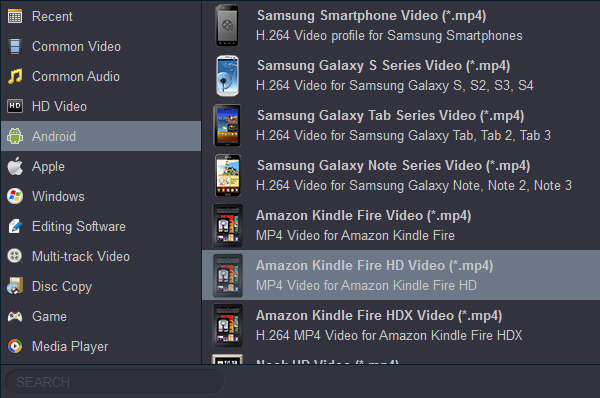
3. Basic and Advanced Settings
After the source is in, you can see the longest movie title is selected by default. You can preview the title, change its audio tracks and subtitles. You can also choose other titles to select other titles for conversion.
On the left panel of the interface you can see the source info and set the file size according to your need.
Click Advanced Settings button on the main interface to set video and audio parameters like codec, resolution, frame rate, encoding method, video quality, bit rate, channels, volume, etc.
Click Edit button you will open Video Effect window where you can trim and crop the video as you like, and add watermark to the video for output, set subtitles, and more.
4. Hit Convert
OK. Now go hit “Convert” button to start Blu-ray to Amazon Fire HD 8 supported format conversion. During the process detailed progress info can be viewed. You can also set your PC to exit the program, hibernate or shut down when all tasks are done.
5. Play movies
Open the output folder to locate the new created MP4 files, then you could connect your Amazon Fire HD 8 with your machine via USB cables and easily transfer resulting files to it. You now are ready for viewing movies on your Fire HD 8 for more enjoyment on the go.
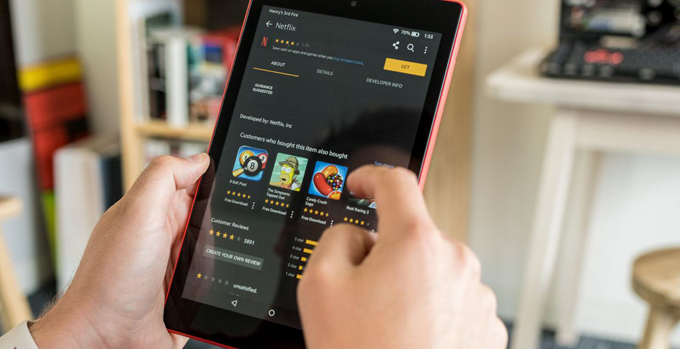



No responses yet