“I have bought a Sony NEX camera during the holidays, I used it to take some full HD 1080p footages, the recordings are in AVCHD MTS format, now I have problems to load these files to video editor on Mac, I want to convert AVCHD to MPG format, can you tell me which software can do this? Thanks!”
It is a fact that many of recorded videos are in AVCHD format, especially recorded by Sony, Canon and Panasonic cameras or camcorders. AVCHD format is good for recording, but not good for editing or playback. So many users have the need to convert AVCHD to a more standard file format like MPG/MPEG. Today we’ll show you a quick and easy way to convert those AVCHD files to MPG format with the top AVCHD Video Converter- HD Video Converter for Mac or Windows.
Acrok HD Video Converter is designed to convert various AVCHD videos and audio formats into other formats like MOV, AVI, MP4, MPG, MPEG, etc., and offers superb fast conversion speed to save your time and enables you to keep your video quality. What is more, it gives you the ability to set video parameters like video Resolution, quality, channel, etc., and edit your AVCHD files – you can crop, trim, rotate, watermark, and adjust videos. You can also using HD Video Converter for Windows to convert AVCHD to MPG on Windows circumstance.
Below assorted are step by step guide of how to convert AVCHD to MPG/MPEG, before that, you need to download the program firstly, install and run it on your Mac or Windows computer.
Step 1: Add AVCHD files
Import AVCHD video files stored on your computer by clicking “Add File” button or by Drag-and-Drop to add files. The app features batch processing, you can load batch files at one time.

If you have several AVCHD videos and wish to join them to make one massive video file, just check “Merge” button.
Step 2: Select targeted format
Now go to “Profile” drop-down menu, it lists a variety of file format and pre-configured devices. For the purposes of this article, we choose MPG/MPEG as output file. If you want to convert AVCHD to other formats, just choose as you want.
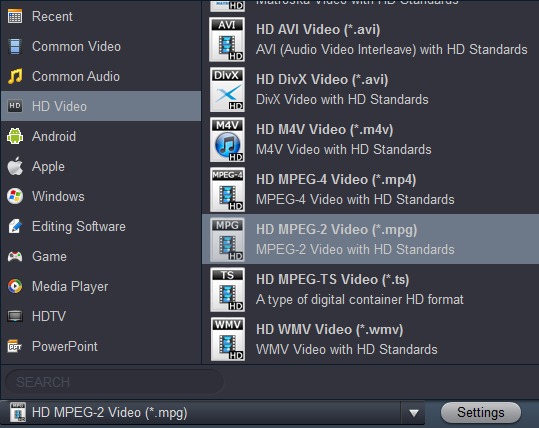
By clicking on the “Settings” button, you may modify your preferred parameters, with options such as bit rate, quality, channel. But for a quick conversion, you can leave this by default.
And you can choose pre-configured profiles for conversion settings to the left.
Step 3: Start converting AVCHD to MPG/MPEG file on your Mac
Begin the AVCHD to MPG/MPEG conversion process by clicking the “Convert” button at the bottom of the windows. Just let the program performs its magic.
This AVCHD to MPG/MPEG converter will convert files at fast speed, NVIDIA CUDA and AMD APP acceleration technology is supported, it will save much time for you. When the conversion finished, you can edit or play converted videos as you want. Please take a free try, hope this software can help you.


No responses yet