“I have collected some exciting movies which are in .MKV format, now I want to import MKV file to iMovie on Mac and edit natively, because these MKV files are not well supported by iMovie, some of them even can’t be loaded, I searched on the web and I was told to convert MKV to Apple InterMediate Codec (AIC) for iMovie, can you recommend a converter that can do this? Thanks!”
iMovie is a popular editing software on Mac that used by most Apple users, it is easy to use this software, so it’s a great tool for you if you want to do some easy editing. But iMovie supported video formats and codec are very limited, as we know, different videos may have different codecs, and MKV video format is a container format, it has many other codecs. So, you will get problems if you import MKV to iMovie for editing directly. The best way to avoid problems is to convert MKV to iMovie native format, that is Apple InterMediate Codec (AIC) MOV format, once you convert MKV file to iMovie AIC format, you can edit videos with iMovie natively.
Acrok HD Video Converter for Mac is the top video converter on Mac platform, which can help you to convert any videos to native formats for iMovie, Final Cut Express, Final Cut Pro, Avid Media Composer, Adobe Premiere, etc. After converting MKV to native format, you can edit MKV on Mac without any problems. Besides MKV format, this software can also convert AVI, MP4, WMV, FLV, AVCHD, MTS, M2TS, MXF, MPG, MPEG, VOB or other formats perfectly. It also has optimized formats for portable devices, such as iPod, iPod mini, iPhone 5S/5C/5, iPhone 4S/4, Android tablets, Android smartphones, etc. After convert MKV to compatible formats for these devices, you can play movies on portable devices freely.
Convert MKV video files to iMovie best format
Here’s a detailed guide of what you’ll need to do for converting MKV to iMovie friendly file in Mac OS X.
Step 1: Load MKV files
Click “Add File” button to browse for and select the MKV video you want to convert. Alternatively, you can directly Drag & drop MKV videos to this MKV to iMovie converter for Mac. If you wanna combine several files into one for better enjoyment, you can choose “Merge” option near the format bar.

Step 2: Set iMovie native video format
Click format bar on the main interface to choose native format for iMovie, to edit video in iMovie, you can choose Apple InterMediate Codec (AIC), this is native codec for iMovie editing. If you want to edit video in FCP, you can choose Final Cut Pro -> Apple ProRes 422 (*.mov).
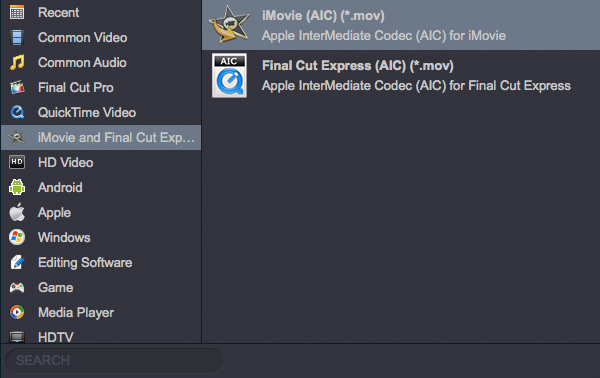
Tip: Under the “Settings” button you are given a number of encoding settings of video and audio to fine-tune your output file, such as resolution, bitrate, frame rate, etc.
Step 3: Start converting MKV to iMovie file
Click “Convert” button to begin video conversion on your Mac. This will encode your current job, and also work through any items sitting on the Queue.
Step 4: Transfer converted videos to iMovie
After the conversion, Launch iMovie, then choose File > Import > Movies…, and then navigate to the folder where your converted MKV file is located, Select the files and click “Import”, and then you can edit videos in iMovie smoothly.
From the information above, you may have known the way to convert MKV to iMovie best native format, now please download this MKV to iMovie converter and take a free try, hope it can help you to edit MKV files on Mac easily.

No responses yet